You can interact with this notebook online: Launch interactive version
Generating Custom Abundance Widget¶
This notebook demonstrates how to generate and display Custom Abundance Widget.
First, import CustomAbundanceWidget module from visualization subpackage to create the widget.
[1]:
from tardis.visualization import CustomAbundanceWidget
/usr/share/miniconda3/envs/tardis/lib/python3.7/importlib/_bootstrap.py:219: QAWarning: pyne.data is not yet QA compliant.
return f(*args, **kwds)
/usr/share/miniconda3/envs/tardis/lib/python3.7/importlib/_bootstrap.py:219: QAWarning: pyne.material is not yet QA compliant.
return f(*args, **kwds)
/usr/share/miniconda3/envs/tardis/lib/python3.7/site-packages/traitlets/traitlets.py:3050: FutureWarning: --rc={'figure.dpi': 96} for dict-traits is deprecated in traitlets 5.0. You can pass --rc <key=value> ... multiple times to add items to a dict.
FutureWarning,
Initialize the GUI¶
There are four ways to generate the widget. You can generate it from .yml/.csvy configuration files before running any simulation.
Using a YAML file¶
[2]:
widget = CustomAbundanceWidget.from_yml("tardis_example.yml")
Using a CSVY file¶
[3]:
# widget = CustomAbundanceWidget.from_csvy("demo.csvy")
Alternatively, you can generate the widget after the simulation from a Simulation instance or a saved simulation (HDF file).
Using a Simulation object¶
[4]:
# sim = run_tardis("tardis_example.yml")
# widget = CustomAbundanceWidget.from_sim(sim)
Using a HDF file¶
[5]:
# widget = CustomAbundanceWidget.from_hdf("demo.hdf")
Display the GUI¶
No matter which way you use to initialize the widget, you can call .display() to display the GUI easily.
[6]:
widget.display()
The image below is just a screenshot of the GUI for a demonstration purpose. If you want to interact with the GUI, please run the code in the notebook.
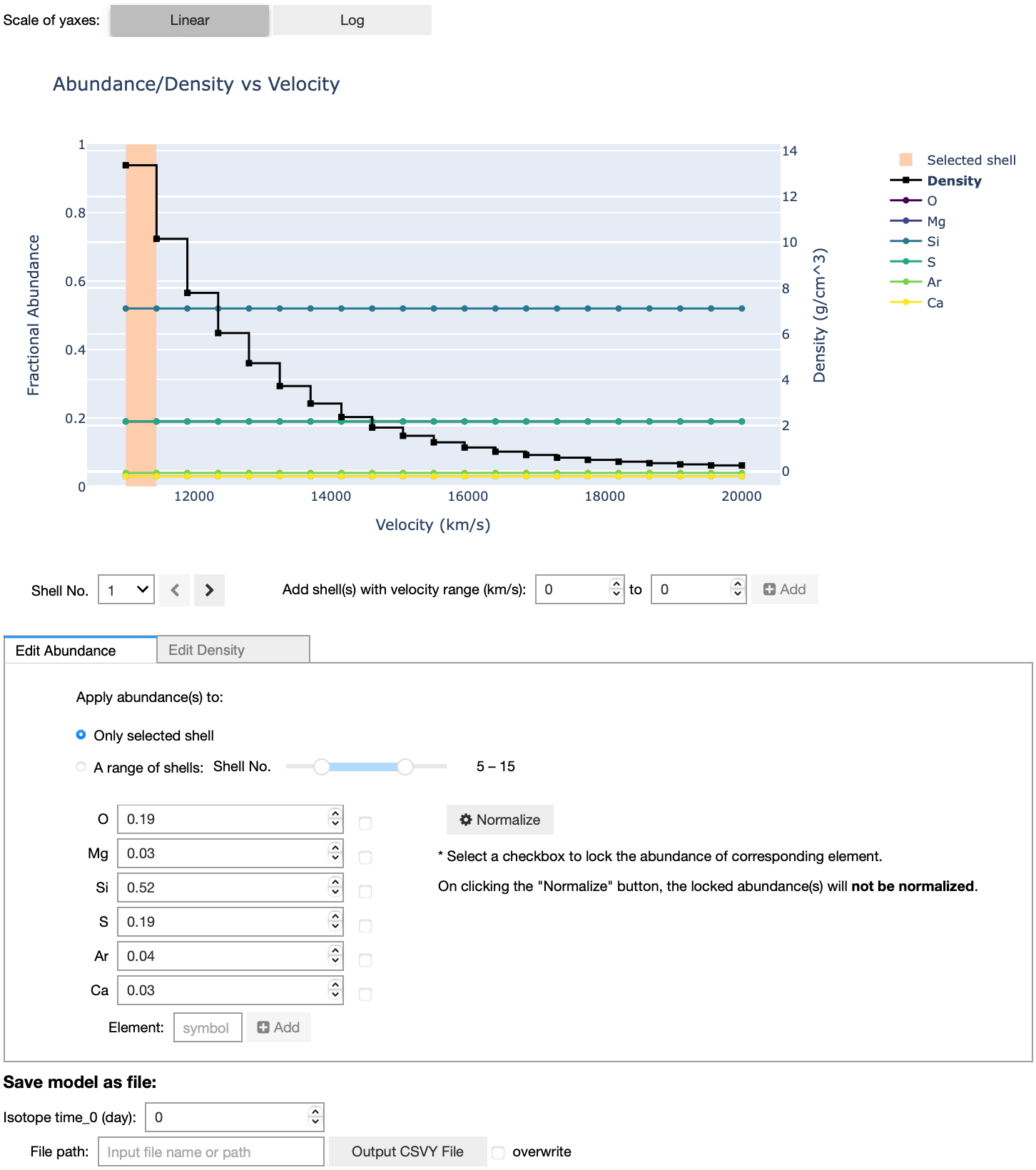
[ ]: